
- © 2004-2023 Mr. Shupe Contact Me 0


My first stab was a milk crate– hmmm… didn’t roll, 24 iPads were pretty heavy, wasn’t even slightly secure, iPads were exposed to dust and dirt, and the clincher was- how do I charge all this stuff?! In my job role, I am so tired of wires, cables, adapters, cords, chargers, etc. Sometimes networking seems to be more like tangling than connecting!So the essential question was: “Could I innovate and make my own iPad Lab Charging Cart?”

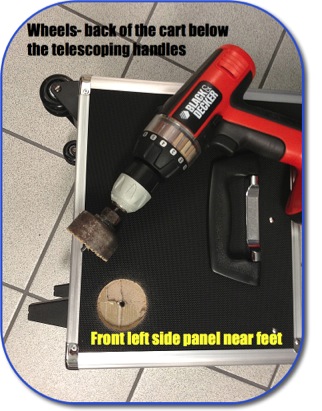

Black & Decker 71-120 5-Piece Hole S...
Black & Decker
Best Price $8.95
or Buy New $9.02
Privacy Information
3) Use a Hole Saw.
I wanted my iPad Cart to accommodate chargers, cables and a powerstrip to plug the chargers into inside the box, so the teacher could lock the iPads up each night while they were recharging. So I used a hole saw to cut a port in the front left bottom corner of the box. In retrospect I could have used a smaller diameter hole saw, it just needs to be big enough to thread the plug of the power strip through. After all this is set up, I will cover the hole with a square of felt with a slit for the cord to pull through.






 10) Cushion for the Bumpy Sidewalk
10) Cushion for the Bumpy Sidewalk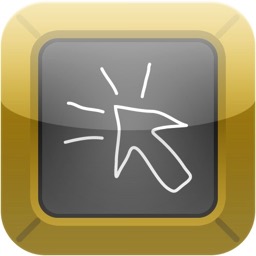







Technology helps us learn. Technology amplifies
what we are capable of. Ok, maybe I am not an amplifier, but with technology I can help others amplify their knowledge, understanding, senses, communication, and LIFE!

